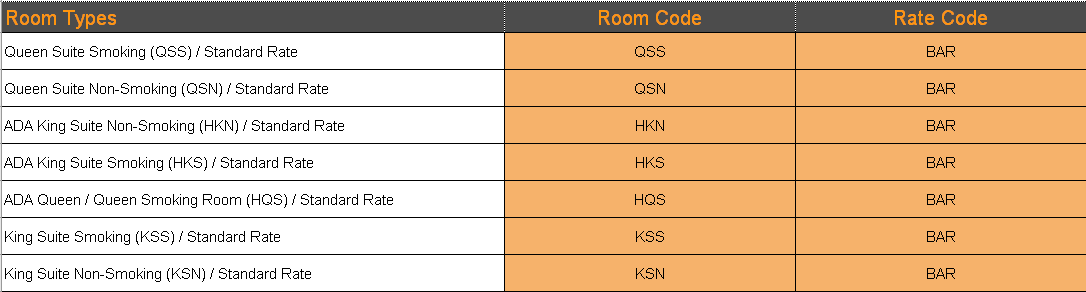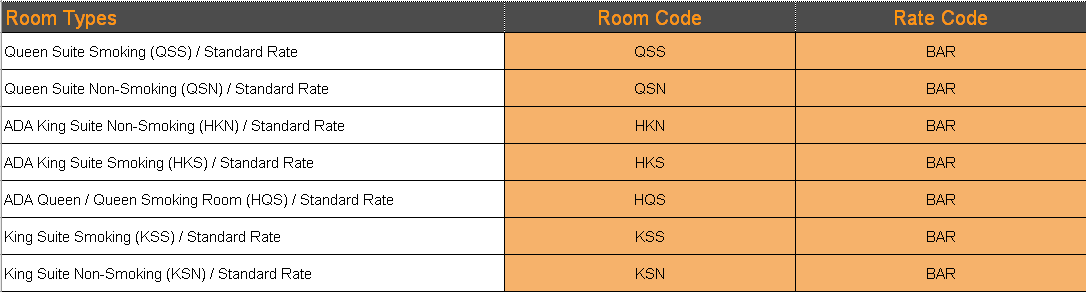Siteminder Setup
Included Below
Creating a Property
This information is required for the b4checkin Professional Services team to complete required mappings for the Siteminder interface.
Steps required prior to this are in Siteminder Interface IMPLEMENTATION for Agilysys Visual One.
Open [B4-SiteMinder].[Properties]
- Fill in values for [B4-SiteMinder].[Properties].[SiteMinderId] and [B4-SiteMinder].[Properties].[Name]
- SiteMinderId will be provided by SiteMinder in an Excel file under Hotel Code.
- Name will be provided by SiteMinder in an excel file under Property Name.
- Example:
Mapping Room Codes
This information is required for the b4checkin Professional Services team to complete required mappings for the Siteminder interface.
Steps required prior to this are in Siteminder Interface IMPLEMENTATION for Agilysys Visual One.
- Open [B4-SiteMinder].[RoomTypes]
- For each room type to be added, you will need to map [B4-SiteMinder].[RoomTypes].[PropertyId] and [B4-SiteMinder].[RoomTypes].[Code]
- [B4-SiteMinder].[RoomTypes].[PropertyId] will be the same for all rooms, and can be obtained from [B4-SiteMinder].[Properties].[PropertyId].[Id]. This number is auto-generated when creating the property.
- [B4-SiteMinder].[RoomTypes].[RoomCode] is obtained from the Excel sheet provided by SiteMinder. A record will need to created for each code in the Room Code column.
- Example:
Note: Each Rate Code in the image above will be mapped to various rooms. Therefore, the same Room Code can be in the list more than once. We only need to map each Room Code once.
Mapping Rate Plans
This information is required for the b4checkin Professional Services team to complete required mappings for the Siteminder interface.
Steps required prior to this are in Siteminder Interface IMPLEMENTATION for Agilysys Visual One.
- Open [B4-SiteMinder].[RatePlans]
- Rate Plans will be provided by SiteMinder in an Excel sheet. For each row in the Excel sheet we will need to create a record in our [B4-SiteMinder].[RatePlans] table.
- [B4-SiteMinder].[RatePlans].[PropertyId] will be obtained from the [B4-SiteMinder].[Properties].[Id] value for the provided hotel.
- [B4-SiteMinder].[RatePlans].[Code] will be obtained form the Excel sheet in the Rate Code column.
- [B4-SiteMinder].[RatePlans].[Type] is set based on whether it's a tariff (1) or a package (2).
- [B4-SiteMinder].[RatePlans].[RoomTypeId] will be obtained from the [B4-SiteMinder].[RoomTypes].[Id] based on the RoomCode from the Excel sheet
- Example:
Add a Rate to Siteminder
To add a Tariff or Package to a property's Siteminder interface:
- The Siteminder Interface must first be live.
- The property must map the Rate Types and Room Type combinations within Visual One, in the Siteminder section of the OTA Monitor, including rates, restrictions, and floor limits.
- b4checkin must be notified of the Room Type and Rate Type combinations that the property wishes to add to the Siteminder Interface.
- The property must add the Tariff or Package to the b4checkin Admin Site, ensuring that the "Use Siteminder" check-box is set on the Tariff/Package.
- A member of b4checkin's Professional Services team must be advised of the Room Type and Rate Type combinations to add into b4checkin's Siteminder database.
- The property must advise Siteminder of the Rate Type and Room Type combinations to add into the Siteminder database.
- Once all these steps are complete, the Rate Types and Room Types are available on Siteminder.
Need more help?
Create a support ticket
© 2024 b4checkin